So today i want to share with you a easy way to change kerawang colour using photoshop!!!
It's very easy step. The thing you should have is photoshop.
Just follow a few step below..
Firstly open the kerawang picture that you want to change its colour.
Click File>Open, then select the kerawang picture that you want to edit.
 Then at the layer panel, right click the layer 0 and choose Blending Options..
Then at the layer panel, right click the layer 0 and choose Blending Options..The pop up menus of layer style will appear
 To change the colour of kerawang picture, click at Color Overlay.Now you can see
To change the colour of kerawang picture, click at Color Overlay.Now you can seethat the kerawang picture turn to red.
 You can choose any color that you like
You can choose any color that you likeby click the color box and pop up menu of Select overlay color will be appear.
 Choose any color that you like and suitable with your design,
Choose any color that you like and suitable with your design,Here i choose brown color for my kerawang picture.
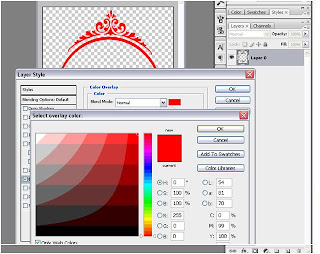
After finish change the color, save the work that you have done by click
File>Save as then choose PNG(*.PNG ) format and click save.
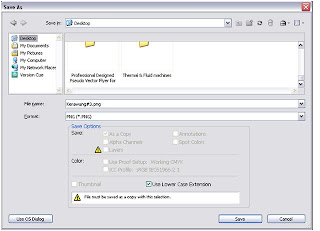
So this is the final result i get when i changed the original black colour kerawang to the brown colour...
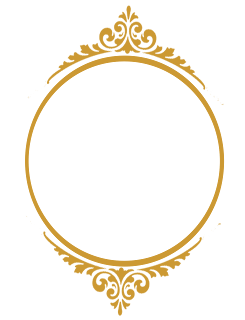 Hope you can try this..any problem just write at the comment..i will try to help on that..So that's all for this tutorial.Hope you can do this easily.
Hope you can try this..any problem just write at the comment..i will try to help on that..So that's all for this tutorial.Hope you can do this easily.Good Luck from me
Saruli=>
